ITR-1 Filing Process in New Electronic Income Tax Return Portal 2.0 without download JSON Format for the A.Y.2023-24
ITR-1 Filing Process in New Electronic Income Tax Return Portal 2.0
You need to download JSON-based offline support for the ITR archive. ITR-1 can be archived
also online.
The following steps help you upload your ITR-1
to the New e-Filing 2.0 portal
Step 1: After login, click on Dashboard to find the page
where we can register our return
(Click File Now)
Step 2: Select the assessment year
Step 3: After selecting the assessment year, we need to
select the archive mode
Step 4: After step 3 you will see the refund option (Fresh
Income Tax Return or Saved Income Tax Bill) Back), you can choose to start a
new archive
Step 5: In this step, you can select the rated status
Step 6: This step offers an option to select the ITR form
i.e. ITR 1 or ITR 4 (if the assessed receives any).
Difficulty in selecting the ITR form is to click on the continue button which helps the assessee to make a decision Form.)
Step 7: Select ITR 1 and click Continue with ITR 1
Step 8: After completing the above step 7, you will see this
screenshot on the screen, so Let’s Get started
Step 9: Are you filing a tax return for any of the following reasons? (you can choose any or More reasons, if not there you can choose another option)
Step 10: After the 8-step pop-up, a message will appear on
your screen (we are filling your mind with Information from Income Tax
Department. Please verify that the details in each section are correct. Right
to continue.)
Step 11: (Personal Information) Your personal information
will be automatically filled. Also, it
can be changed if you want
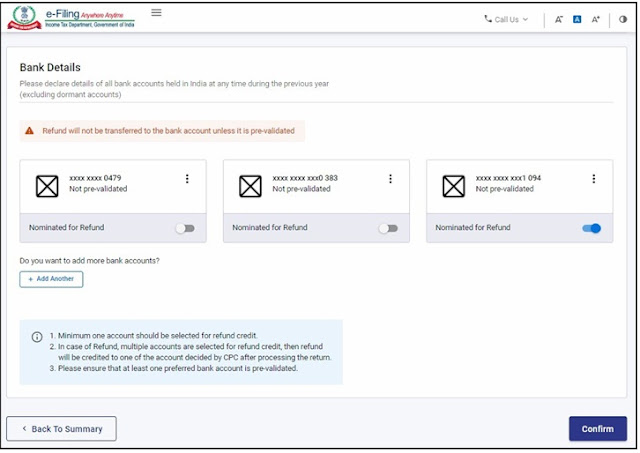
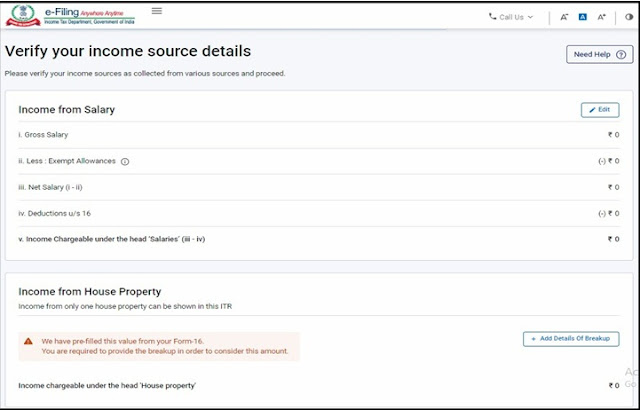
1. At least one account must be selected for loan repayment.
2. In case of refund multiple accounts are selected for
refund credit and then
After processing the refund will be credited to one of the
accounts decided by CPC
return
3. Make sure at least one preferred bank account is
pre-approved.
4. Please select the Nature of Work from each of the
following
State government
A public sector
enterprise
Pensioners
Different
Not Applicable (eg
Family Pension etc.)
After you fill in your personal information, a verified icon
will appear next to your personal information
Step 12: (General Input) Your personal information will be
automatically filled in. You can change it if you want
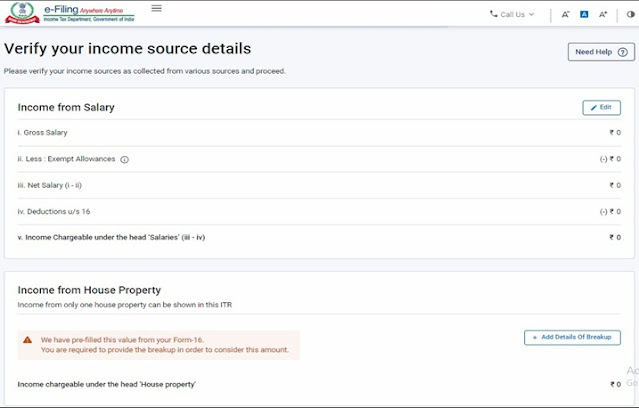
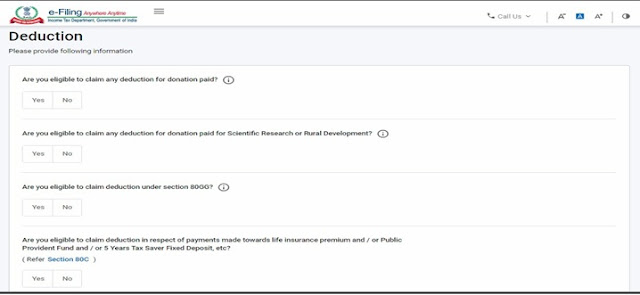
You will also be asked to enter the remaining/additional
details
Exempt from income, if any.
Step 13:
Or 80D etc. life insurance, medical premium, pension funds,
provident funds,s, etc.
Tax details include salary/other remuneration TDS, Payable,
TCS, tax advantage, and self.
Rate of appreciation.
Step 15: (Total Tax Liability)
If you have a tax liability, you can choose to pay now or pay later.
It will be better
to choose the Pay Now option. Check BSR Code and Challan Serial carefully
Number them and include them in the payment details.
If you choose to
pay later, you can pay after filing your income tax return, but there is one.
Debts may involve the risk of being considered a creditor
and liability for interest on taxes owed
To appear
Step 16: After checking all the information, you can proceed
to Check. Verification of your return is mandatory.
E-Check (suggested option is E-Check) is the easiest way to
check your ITR - it's quick,
The printed and signed physical ITR-V is more secure than sending it to a CPU





















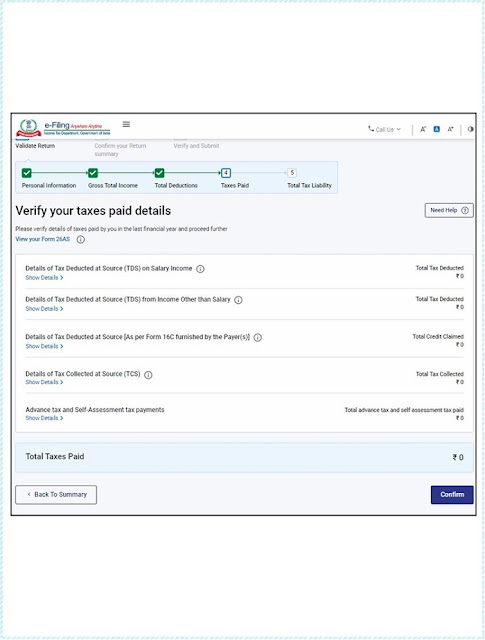



No comments:
Post a Comment