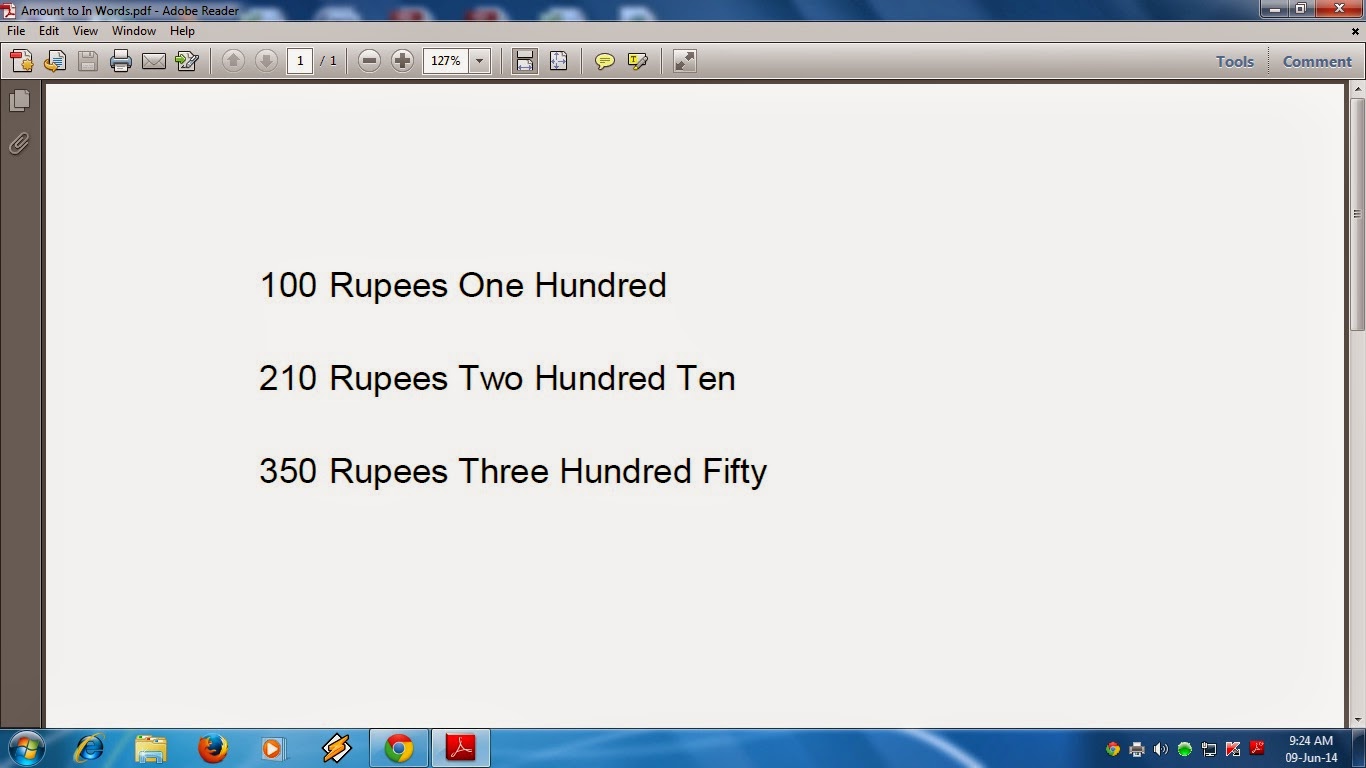This has been long overdue and I am
happy that an Excel add-in that helps convert numbers to words or text is
finally here. Just install this add-in and you can easily convert numbers to
words in several popular currencies using relevant type of function INWORD.
Showing posts with label how to convert amount to in words. Show all posts
Showing posts with label how to convert amount to in words. Show all posts
Tuesday, 10 March 2020
Saturday, 18 February 2017
Most of Concerned have been used the Excel for their Account Matter. But it is not possible to Amount to In Words without any VB Code. Somewhere create the VB Code for Convert the Amount to In Words.
When we have to need the Amount Rs.500 to In Words, most of Excel User manually the Five Hundred. But if you have a unique Excel Tools and install in your Computer, the Amount will Convert to the In Words automatically as your required Cell.
For an example: - One Excel Sheet has 3 column with the amount of each column and willing to Sum to the Next Cell, Just type " words" the Amount will be Convert automatically as the amount of Sum.Below the Picture what is the Excel tools activity
Installation Process this Excel Tolls: - FOR OFFICE 2003 USERS:-----
1) Unzip the file
2) Copy the Sword Tools
3) Paste it in your any Drive
4) Open a new Excel Work Sheet
5) Click to Tools Menu > Choose Add-Ins >Click Add-Ins > Browse and select the In word Tools > OK
FOR OFFICE 2007 USERS: - Open a New Work Sheet > Go to Open menu > Click the Excel Option>Select Add-Ins > Browse the Excel Tool Menu ( where you paste Excel Tool) >Select > OK
NOW CLOSE THIS EXCEL WORKSHEET OR BOOK AND RE-OPEN ANY EXCEL SHEET, PUT THE AMOUNT IN A-1 CELL > CLICK THE B1 CELL, PUT THE FORMULA =WORD(A1), CLICK ANYWHERE IN THIS WORKSHEET, LOOK THE B1 CELL.
Click here to Download the Excel Utility
Sunday, 4 October 2015
Free download Amount to in word Converter in Excel Tools
Most of Professional mainly in Accounts related persons and who are working in Computer mainly used in Excel, they have need this Excel Tools, which can easily Convert the Amount to In Words automatically.
This Excel Tolls mainly valuable for those, who are working in Accounts and where frequently need the Amount to in word manually typing in Computer.
Hope this Utility can help and reduce the time and errors of spelling of in word typing.
For Download the Same first you should Register in My Blog where you can easily received Free update Excel Utility which are all Accounts Related and Income Tax Related Excel Based Utility. Also you can get this type of Excel Tools through mail delivery system by Feed Burner.
After Registering this Blog you can get the Pass Word for Download this Excel Tools through Mail.
Instruction for install this Utility is given below :-
You can use this Excel Tools for 2003 & 2007 & 2010 Users
Instruction for install
1. save it in a Folder permanently.(do not change the location of file after installation)
2. Now open excel Go to Tools>add in >browse (browse the file where you have stored the downloaded the file and select the file>ok. [ For 2003 Users]
For 2007 & 2010 Users - Go to File>Open>Excel Option>Add-ins>Manage Excel Add-in>Go>Browse where you have stored the downloaded file and select the file>OK
Form 2010 Users - Same as 2007.
Also you should first enable Analyses toolpak before install this tools.
then press ok ,that's all
then press ok ,that's all
Just type the Formula in below given in formula bar
=word(Cell No) (cell number in which figure are given)
It will be done
Wednesday, 8 July 2015
Most
of Concerned using the Excel for their Account Matter. But it is not
possible to Amount to In Words without any VB Code. Some where create
the VB Code for Convert the Amount to In Words.
When we have to need the Amount Rs.500 to In Words, most of Excel User manually type as Five Hundred.
But if you have a unique Excel Tools and install in your Computer, the Amount will Convert to the In Words automatically as your required Cell.
But if you have a unique Excel Tools and install in your Computer, the Amount will Convert to the In Words automatically as your required Cell.
For
an example :- One Excel Sheet have 3 column with amount of each column
and willing to Sum to the Next Cell, Just type " words" the Amount will
be Convert automatically as the amount of Sum. Below the Picture what is
the Excel tools activity
Installation Process this Excel Tolls :- FOR OFFICE 2003 USERS:-----
1) Unzip the file
2) Copy the In word Tools
3) Paste it in your any Drive
4) Open a new Excel Work Sheet
NOW
CLOSE THIS EXCEL WORK SHEET OR BOOK AND RE-OPEN ANY EXCEL SHEET, PUT
THE AMOUNT IN A-1 CELL > CLICK THE B1 CELL, PUT THE FORMULA =WORD(A1), CLICK ANY WHERE IN THIS WORK SHEET, LOOK THE B1 CELL
If you have to need this unique Excel Tools, you should first Free Register this Site and activate the Mail,if you have not Register this Excel Utility can not be activated Click here to Download the Excel Tools
Saturday, 5 July 2014
Most of Concerned using the Excel for their Account Matter. But it is not possible to Amount to In Words without any VB Code. Some where create the VB Code for Convert the Amount to In Words.
When we have to need the Amount Rs.500 to In Words, most of Excel User manually type as Five Hundred. But if you have a unique Excel Tools and install in your Computer, the Amount will Convert to the In Words automatically as your required Cell.
For an example :- One Excel Sheet have 3 column with amount of each column and willing to Sum to the Next Cell, Just type " words" the Amount will be Convert automatically as the amount of Sum. Below the Picture what is the Excel tools activity
Installation Process this Excel Tolls :- FOR OFFICE 2003 USERS:-----
1) Unzip the file
2) Copy the Inword Tools
3) Paste it in your any Drive
4) Open a new Excel Work Sheet
5) Click to Tools Menu > Choose Add Ins >Click Add Ins > Browse and select the In word Tools > OK
FOR OFFICE 2007 USERS :- Open a New Work Sheet > Go to Open menu > Click the Excel Option>Select Add Ins > Browse the Excel Tool Menu ( where you paste Excel Tool) >Select > OK
NOW CLOSE THIS EXCEL WORK SHEET OR BOOK AND RE-OPEN ANY EXCEL SHEET, PUT THE AMOUNT IN A-1 CELL > CLICK THE B1 CELL, PUT THE FORMULA =WORD(A1), CLICK ANY WHERE IN THIS WORK SHEET, LOOK THE B1 CELL
If you have to need this unique Excel Tools, you should first Free Register this Site and activate the Mail,if you have not Register this Excel Utility can not be activated
Free Register for get this utility Now!
Join over 1,000 people who get free and fresh content delivered automatically each time we publish.

 After Free Register this site you may Click here to Download the Utility
After Free Register this site you may Click here to Download the Utility
Monday, 9 June 2014
Most of Concerned using the Excel for their Account Matter. But it is
not possible to Amount to In Words without any VB Code. Some where create the
VB Code for Convert the Amount to In Words.
When we have to need the Amount
Rs.500 to In Words, most of Excel User manually the Five Hundred. But if you
have a unique Excel Tools and install in your Computer, the Amount will Convert
to the In Words automatically as your required Cell.
For an example :- One Excel Sheet
have 3 column with amount of each column and willing to Sum to the Next Cell,
Just type " words" the Amount will be Convert automatically as the
amount of Sum. Below the Picture what is the Excel tools activity
Installation Process this Excel Tolls :- FOR OFFICE
2003 USERS:-----
1) Unzip the file
2) Copy the Inword Tools
3) Paste it in your any
Drive
4) Open a new Excel Work
Sheet
5) Click to Tools Menu >
Choose Add Ins >Click Add Ins > Browse and select the In word Tools >
OK
FOR OFFICE 2007 USERS :- Open a
New Work Sheet > Go to Open menu > Click the Excel Option>Select Add
Ins > Browse the Excel Tool Menu ( where you paste Excel Tool) >Select
> OK
NOW CLOSE THIS EXCEL WORK SHEET
OR BOOK AND RE-OPEN ANY EXCEL SHEET, PUT THE AMOUNT IN A-1 CELL > CLICK THE
B1 CELL, PUT THE FORMULA =WORD(A1), CLICK ANY WHERE IN THIS WORK SHEET, LOOK
THE B1 CELL.
If you have to need this unique Converter you may first Free Register this Site through Mail Activate and after Activating the Mail you can download the Utility from below:-
If you have to need this unique Converter you may first Free Register this Site through Mail Activate and after Activating the Mail you can download the Utility from below:-
Free Register Email for get this utility Now!
Join over 1,000 people who get free and fresh content delivered automatically each time we publish.

 After Free Register this site you may Click here to Download the Utility
After Free Register this site you may Click here to Download the Utility
Thursday, 8 May 2014
Most of Concerned have use the Excel for their Account Matter. But it is not possible to Amount In Words without any VB Code. Some where create the VB Code for Convert the Amount to In Words.
When we have to need the Amount Rs.500 to In Words, most of Excel User manually the Five Hundred. But if you have a unique Excel Tools and install in your Computer, the Amount will Convert to the In Words automatically as your required Cell.
For an example :- One Excel Sheet have 3 column with amount of each column and willing to Sum to the Next Cell, Just type " words" the Amount will be Convert automatically as the amount of Sum.Below the Picture what is the Excel tools activity
Installation Process this Excel Tolls :-
FOR OFFICE 2003 USERS:-----
FOR OFFICE 2003 USERS:-----
1) Unzip the file
2) Copy the Itaxsoftware Tools
3) Paste it in your any Drive
4) Open a new Excel Work Sheet
5) Click to Tools Menu > Choose Add Ins >Click Add Ins > Browse and select the In Itaxsoftware Tools > OK
FOR OFFICE 2007 USERS :-
Open a New Work Sheet > Go to Open menu > Click the Excel Option>Select Add Ins > Browse the Itaxsoftware Tools Menu ( where you paste Excel Tool) >Select > OK
Open a New Work Sheet > Go to Open menu > Click the Excel Option>Select Add Ins > Browse the Itaxsoftware Tools Menu ( where you paste Excel Tool) >Select > OK
NOW CLOSE THIS EXCEL WORK SHEET OR BOOK AND RE-OPEN ANY EXCEL SHEET, PUT THE AMOUNT IN A-1 CELL > CLICK THE B1 CELL, PUT THE FORMULA =WORD(A1), CLICK ANY WHERE IN THIS WORK SHEET, LOOK THE B1 CELL.
If you need this Unique Software you should first free register this Site and after activating and confirm your subscription you can download the utility from below Link. Before Free Registration it can not be able to download or can not be generate in your system.
Free Register for getting this utility!
download over 1,000 people who get free and fresh content delivered automatically each time we publish.

Click here to Download the Excel Utility
On May 08, 2014
by www.taxexcel.net
Subscribe to:
Posts (Atom)