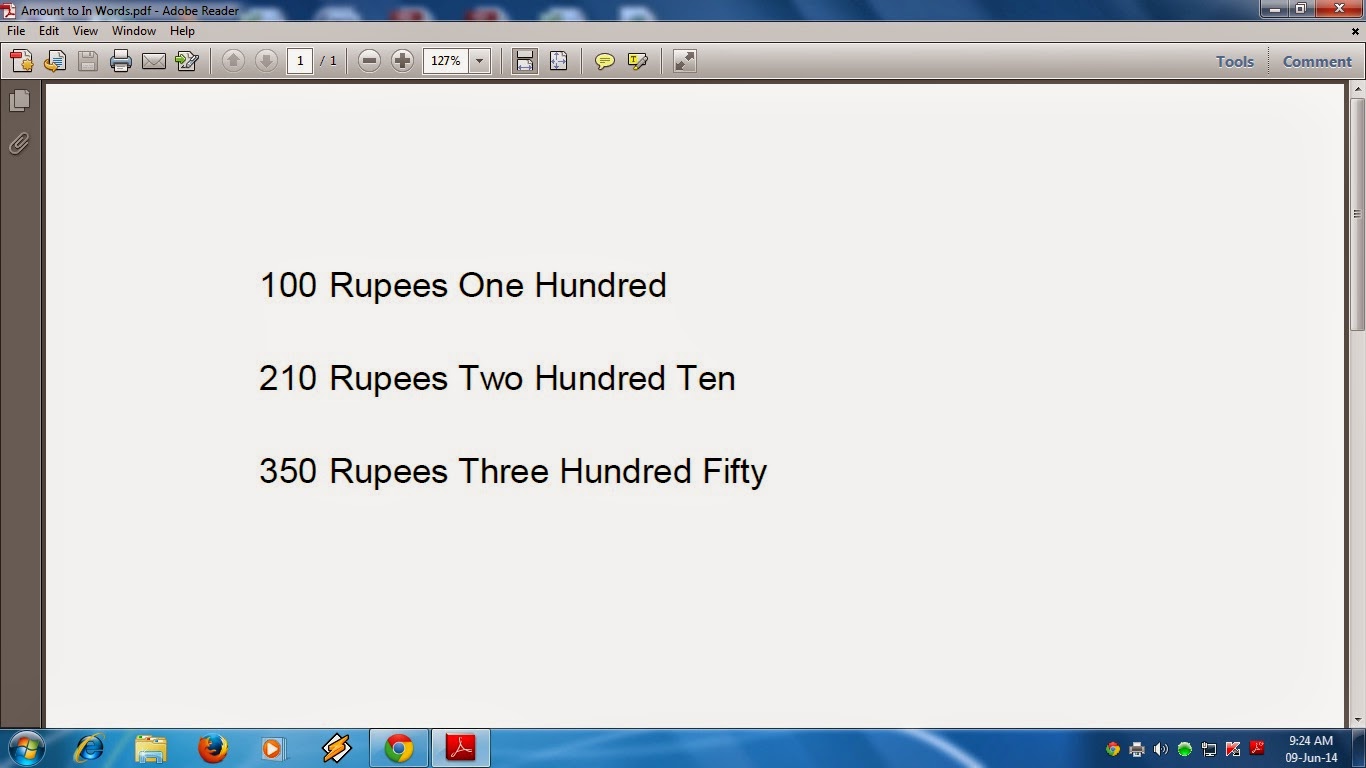Most
of Concerned using the Excel for their Account Matter. But it is not
possible to Amount to In Words without any VB Code. Some where create
the VB Code for Convert the Amount to In Words.
When we have to need the Amount Rs.500 to In Words, most of Excel User manually type as Five Hundred.
But if you have a unique Excel Tools and install in your Computer, the Amount will Convert to the In Words automatically as your required Cell.
But if you have a unique Excel Tools and install in your Computer, the Amount will Convert to the In Words automatically as your required Cell.
For
an example :- One Excel Sheet have 3 column with amount of each column
and willing to Sum to the Next Cell, Just type " words" the Amount will
be Convert automatically as the amount of Sum. Below the Picture what is
the Excel tools activity
Installation Process this Excel Tolls :- FOR OFFICE 2003 USERS:-----
1) Unzip the file
2) Copy the In word Tools
3) Paste it in your any Drive
4) Open a new Excel Work Sheet
NOW
CLOSE THIS EXCEL WORK SHEET OR BOOK AND RE-OPEN ANY EXCEL SHEET, PUT
THE AMOUNT IN A-1 CELL > CLICK THE B1 CELL, PUT THE FORMULA =WORD(A1), CLICK ANY WHERE IN THIS WORK SHEET, LOOK THE B1 CELL